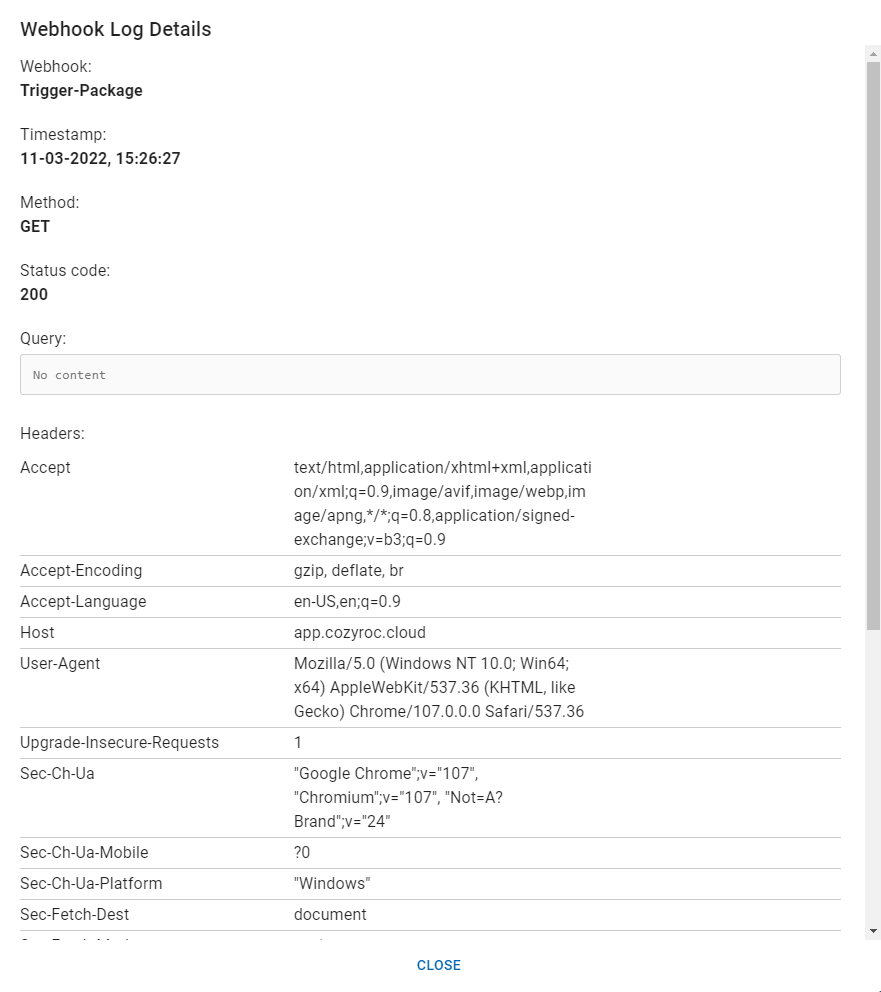Call webhook with request data
Available for Flex (SSIS) and Gems (Pre-built)
Data Sources
Any parameter of type String can be configured to get its value from the webhook request data. There are 3 request data sources:
Body
Expression ${Webhook::Body} will be evaluated as the whole request body converted to a string.
The whole request body will be converted to string and set as parameter value. A body with one of the following content types: application/json, application/xml and text/plain will be applied directly as it is received. In case a different content type is detected, it will be converted to Base64 encoded string and used this way.
For application/json request bodies we support extracting of specific properties. Given the following body
{
"order_id": "xxx-1234",
"customer_id": "ccc-56"
}
you can get the order_id value directly with expression ${Webhook::Body.order_id}. It will be evaluated as xxx-1234.
- The request body size should be less than or equal to 2 MB (exceeding the limit will result in 413 Request Entity Too Large response).
- The request should be HTTP POST.
Headers
With expression ${Webhook::Headers} all request headers will be collected and converted to JSON key-value format.
For example request headers
Host: cozyroc.com
Origin: https://cozyroc.com
Referer: https://cozyroc.com/
will be converted to
{
"Host": ["cozyroc.com"],
"Origin": ["https://cozyroc.com"],
"Referer": ["https://cozyroc.com/"]
}
To extract a specific header value use the following syntax ${Webhook::Headers.[header key]}. Using the example data above ${Webhook::Headers.Host} will be evaluated as cozyroc.com.
Query String
With expression ${Webhook::Query} the request query string will be converted to JSON key-value format.
For example request query string
?user=john&code=68a0711871ab41e89f35d6e6e3a9f8b1
will be converted to
{
"user": ["john"],
"code": ["68a0711871ab41e89f35d6e6e3a9f8b1"]
}
To extract a specific query parameter value use the following syntax ${Webhook::Query.[parameter name]}. Using the example data above ${Webhook::Query.user} will be evaluated as john.
Parameterization
Prerequisites:
- For Gems: select and install a gem from the Gem gallery
- For Flex: while developing a package create one or more parameters that will hold the webhook request data and upload your package

- From the Gem or Package page add a webhook trigger.

In the Parameters section of the webhook page click on the
(Gems) icon or the
(Flex) icon next to a parameter.
Configure the webhook data source for each of your parameters.
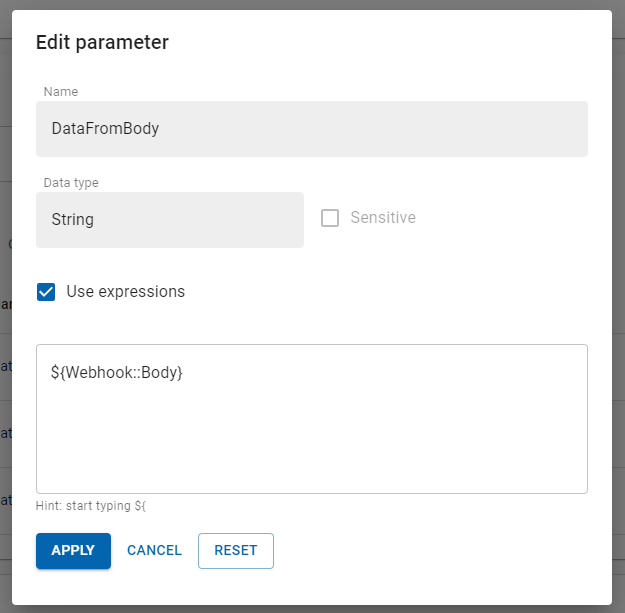
After the configuration is done, your parameter value will be displayed like e.g.
${Webhook::Body}Click Create to save your webhook configuration.
Testing Webhook
- Copy Url from the webhook page.

Open your favorite API client (e.g. Postman, Insomnia or Visual Studio Code with Thunder Client extension). In this guide we are going to use Postman.
Choose the HTTP verb. We currently support
HTTP GETandHTTP POSTfor all webhook endpoints. HTTP GET should be used only for verification purposes and won't trigger an execution. Also note that request body is available only for HTTP POST requests.Edit your request data.
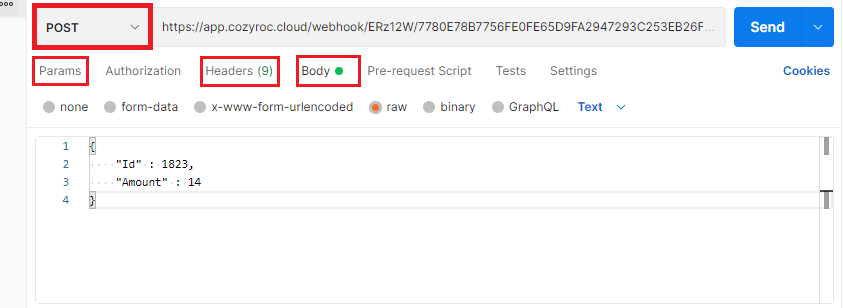
If the request is successful you should receive
200 OKas a response. If the webhook is disabled you will receive403 Forbiddenas a response.After the execution is completed you can verify the execution parameters on execution details page.
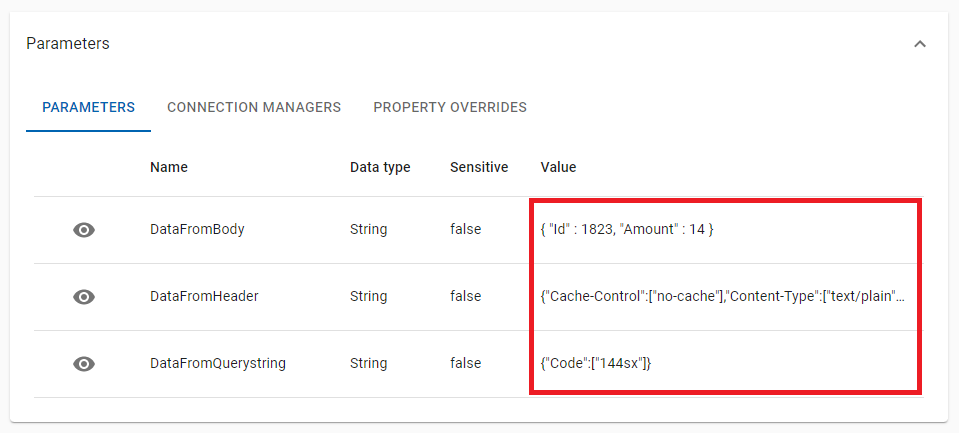
Call History
The Call History tab contains the list of all HTTP calls to the current inbound webhook. The time when the HTTP call event has occured (Timespamp), the request HTTP method (Method) and the response status code (Response) are directly available in the table. If you click on the link item dispayed in the first column a dialog will appear with all the details related to the call.
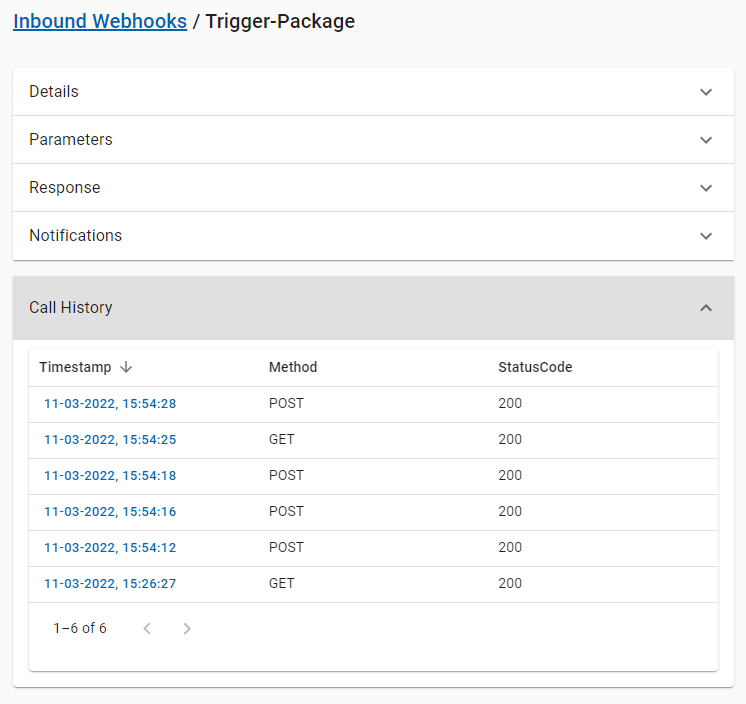
Webhook Log Details contains the following sections:
- Webhook Name
- Timestamp
- Method
- Status Code
- Query (Request querystring)
- Headers (Request headers)
- Body (Request body)
- Response Content
- Response Type